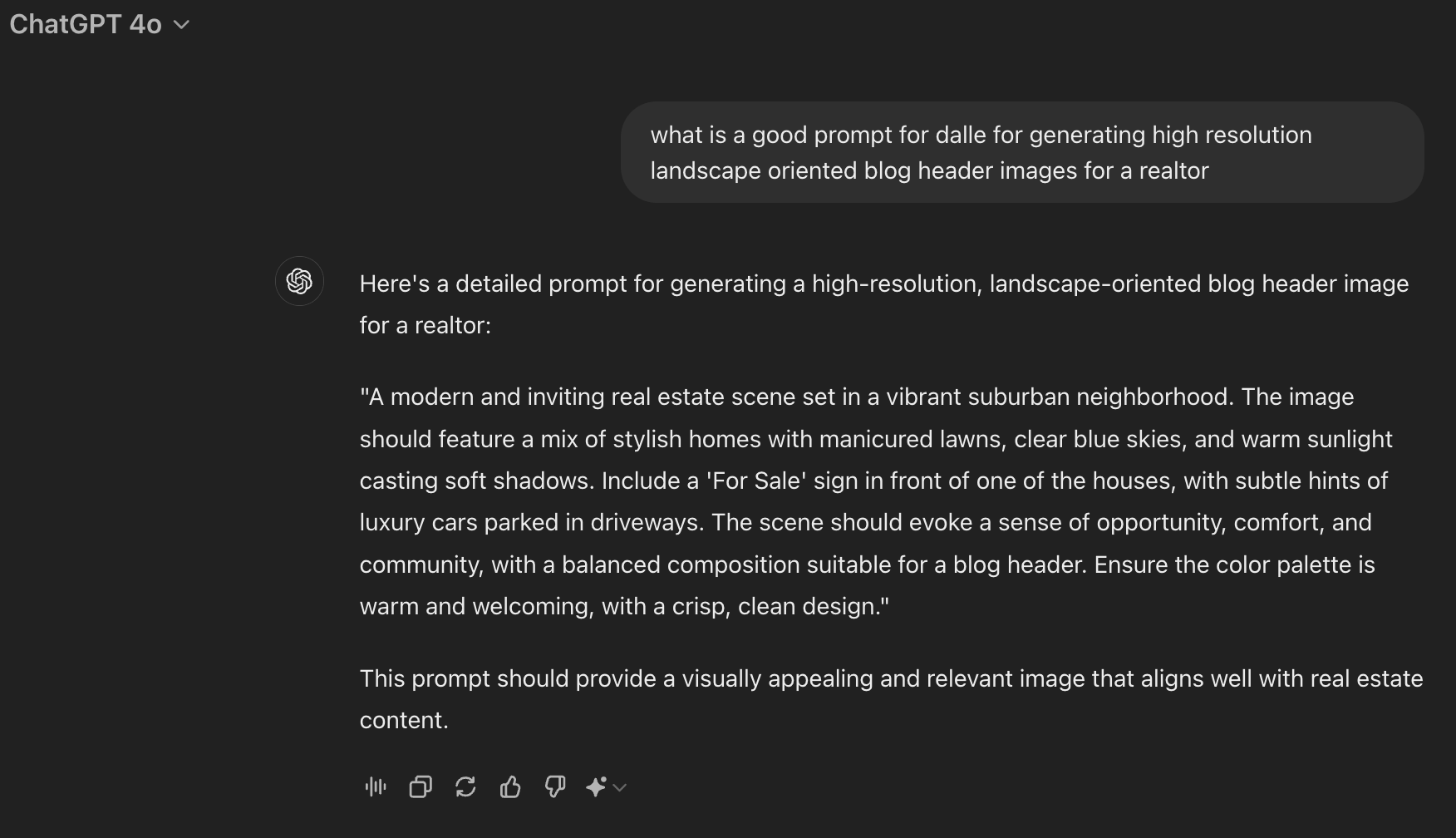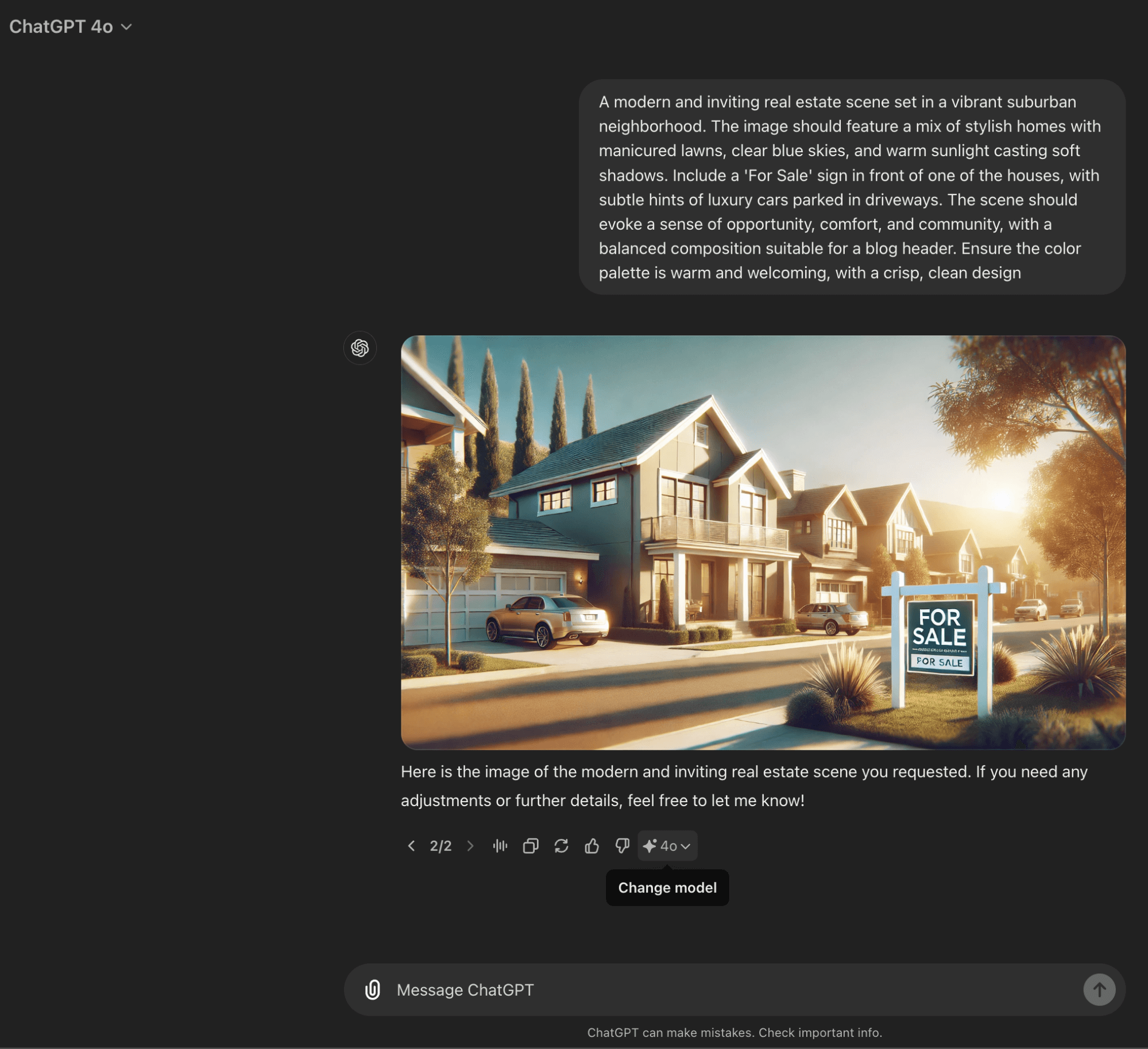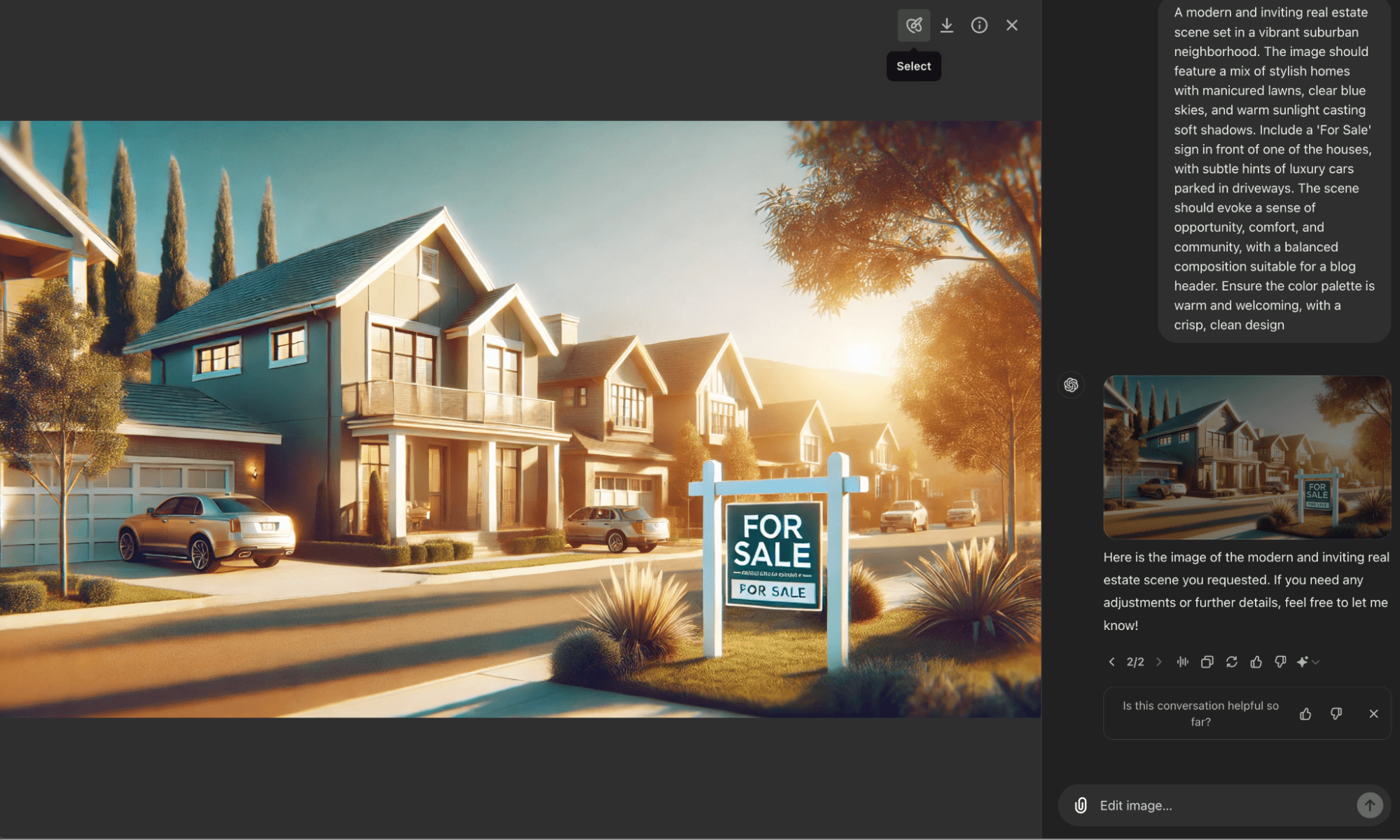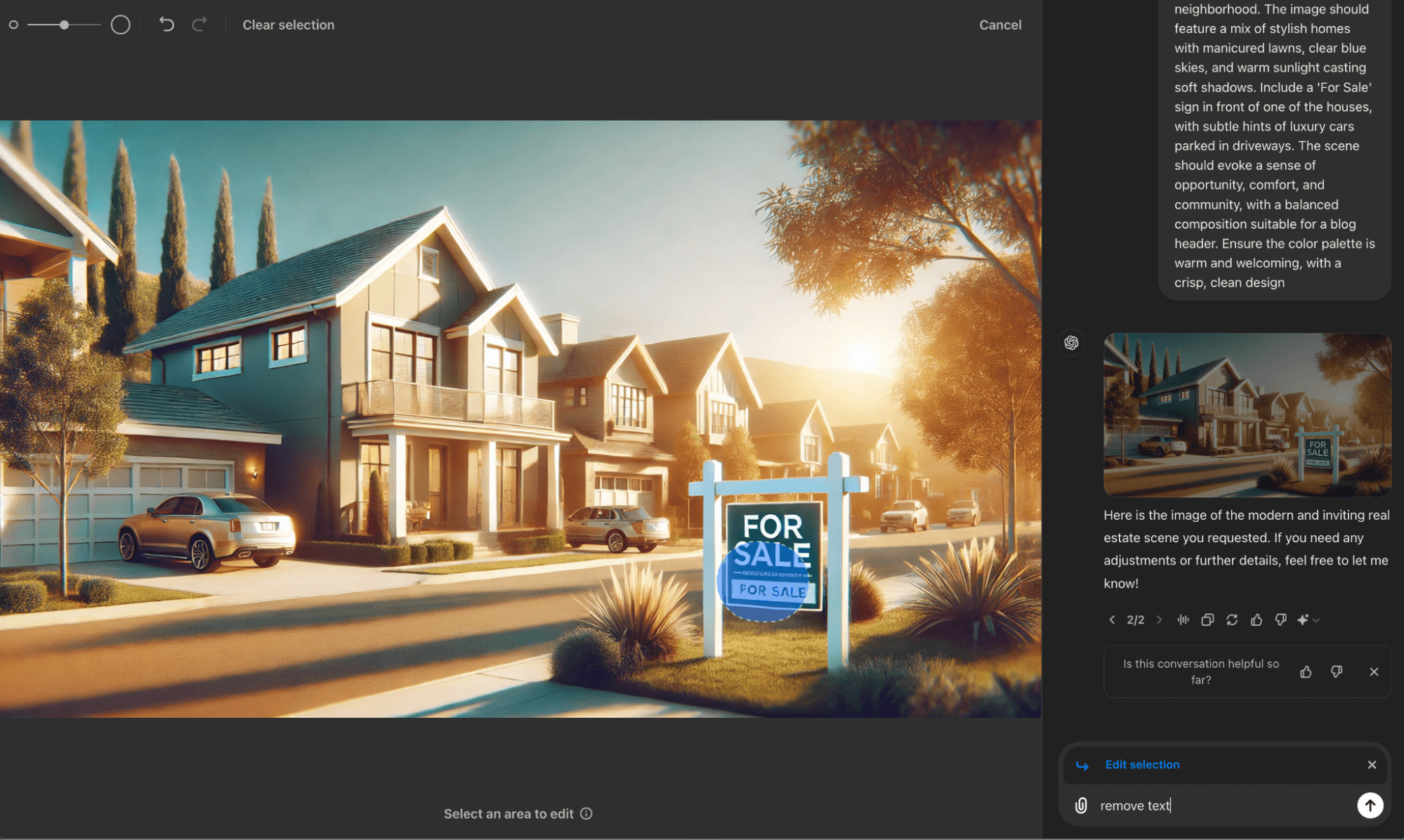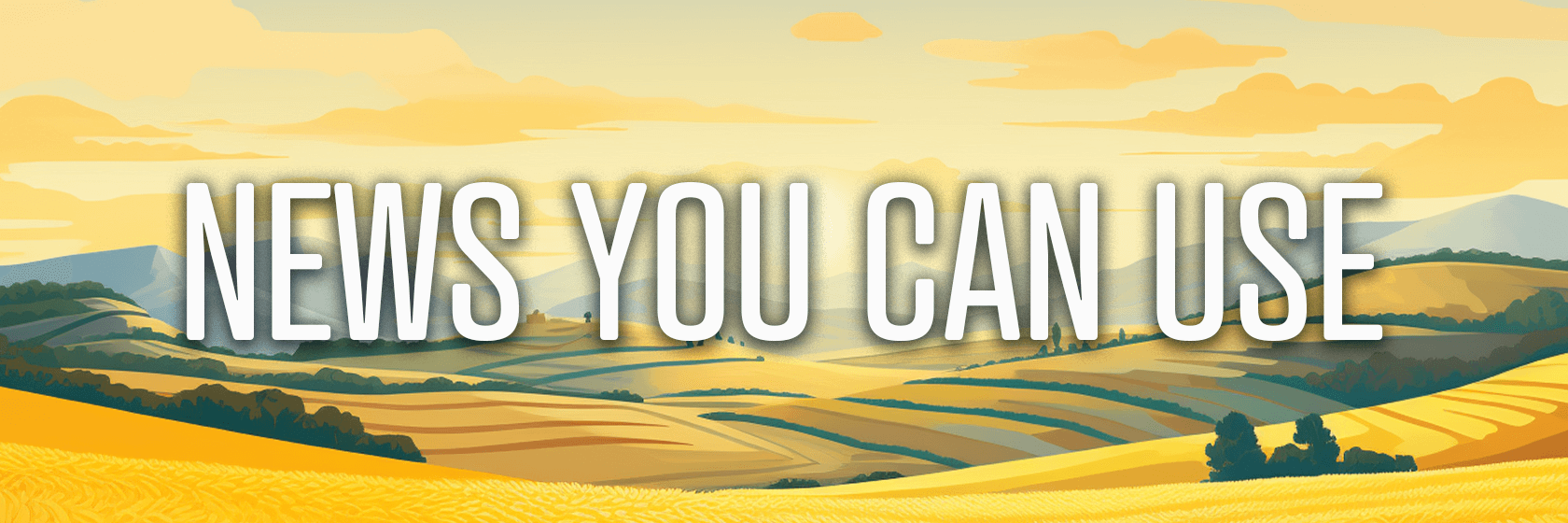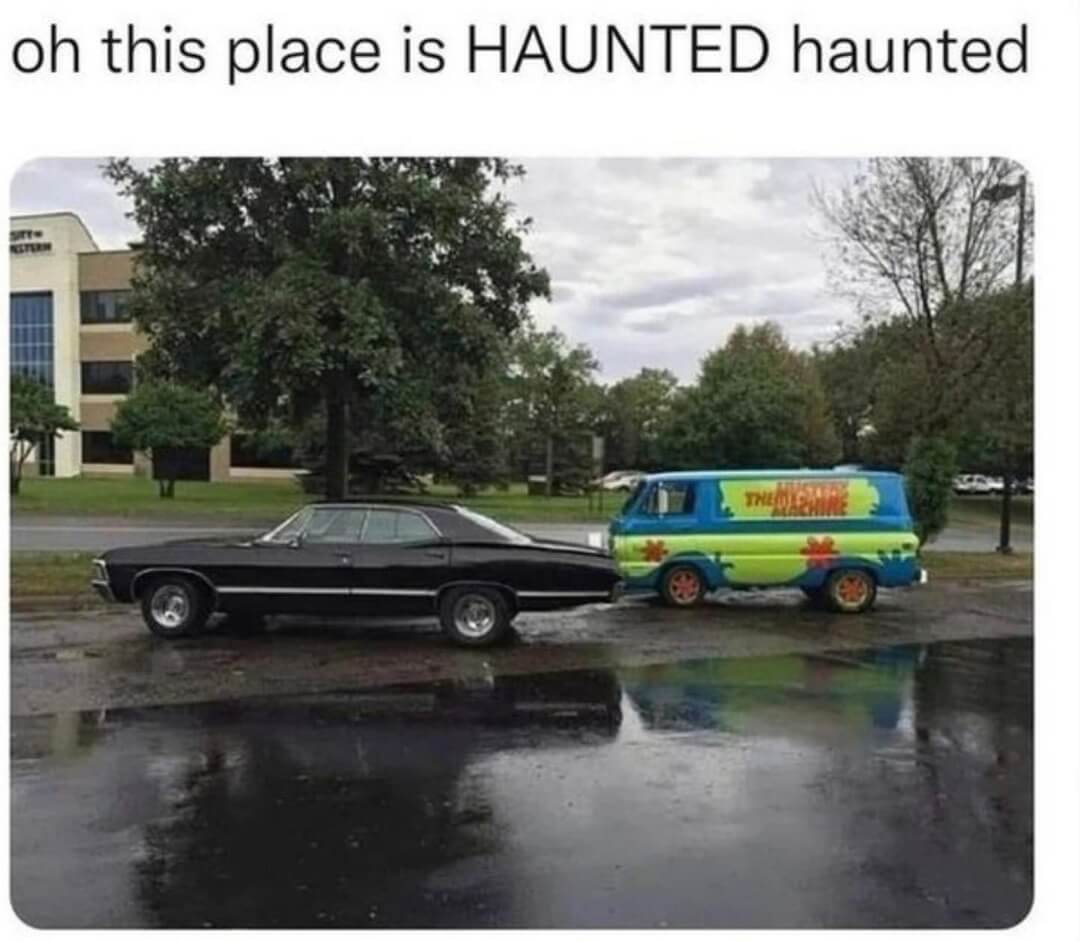Today's Guide to the Marketing Jungle from Social Media Examiner... | Presented by |  |
This is your reminder that Autumn starts on September 22 this year, Alluser... Get those sweaters and mugs ready!
In today's edition:
-
🕵️ Today's Tip of the Day is for Instagram
-
✂️ Create and edit images with ChatGPT and DALL-E
-
🎒 Letting AI lighten your workload
-
🤩 Making videos that connect with your audience the first time
-
Instagram DM features
-
Instagram Reminder ads update
-
An update for LinkedIn newsletters and articles
-
🗞️ Additional industry news from Anthropic, Instagram, LinkedIn, YouTube and more

Are you marketing a local business? Want a quick way to understand how to connect with your local customer base more effectively?
Use the Reels for Hyper-Local Research
For a marketer, the Reels Nearby feature helps reveal insights you can use to adjust your marketing strategy. Here are five ways you can use this feature right now:
-
Market Research: Browse local content to learn what's trending or popular in the area.
-
Understand Consumer Behavior: See how customers interact with local places, events, and other businesses.
-
Identify Potential Collaborators: Discover local influencers or complementary businesses you can partner with..
-
Content Inspiration: See what resonates locally and use it for inspiration for your content creation.
-
Community Engagement: Engage with local content creators to strengthen your community presence.
Today's advice is inspired by insights from Social Media Examiner's Editorial team.

This Is Your Absolute Last Chance!
Here are three reasons to get your All-Access ticket to Social Media Marketing World TODAY, Alluser:
1️⃣ World-class training for a needed marketing boost
2️⃣ Meet other marketers who are on a similar journey
3️⃣ You'll save 50% (if you get your ticket before the clock strikes midnight)
"This conference gave me a new vision for my work and opened my eyes to where I could take my career. It was very successful, and I can't wait to reflect and put what I learned into action," raves Stacey Brown.
Remember, this 50% discount vanishes in less than 24 hours.
I want my All-Access ticket for half off.

How to Edit Images in ChatGPT
Want to use ChatGPT and DALL-E to create images for your brand's marketing campaigns? Are you unhappy with the results?
Maybe the color of certain elements is wrong, or a tree is in the wrong place…
Did you know ChatGPT Plus users can edit the images created with DALL-E without ever leaving the chat?
Follow these steps to learn how to edit an image generated by DALL-E in ChatGPT:
Generate the Initial Image
First, open ChatGPT and prompt it to generate an image.
DALL-E's image generation is improving daily, but it has to rely on you for guidance. Remember: Garbage in, garbage out, so your prompt is key. It should provide a detailed description of as many elements as possible about the main subject, setting, lighting, mood, artistic style, and any other elements that are required for your design.
If you're unsure what details to include, ask ChatGPT to help you create an image prompt.
What is a good prompt for DALL-E to generate high-resolution landscape-oriented blog header images for a realtor?
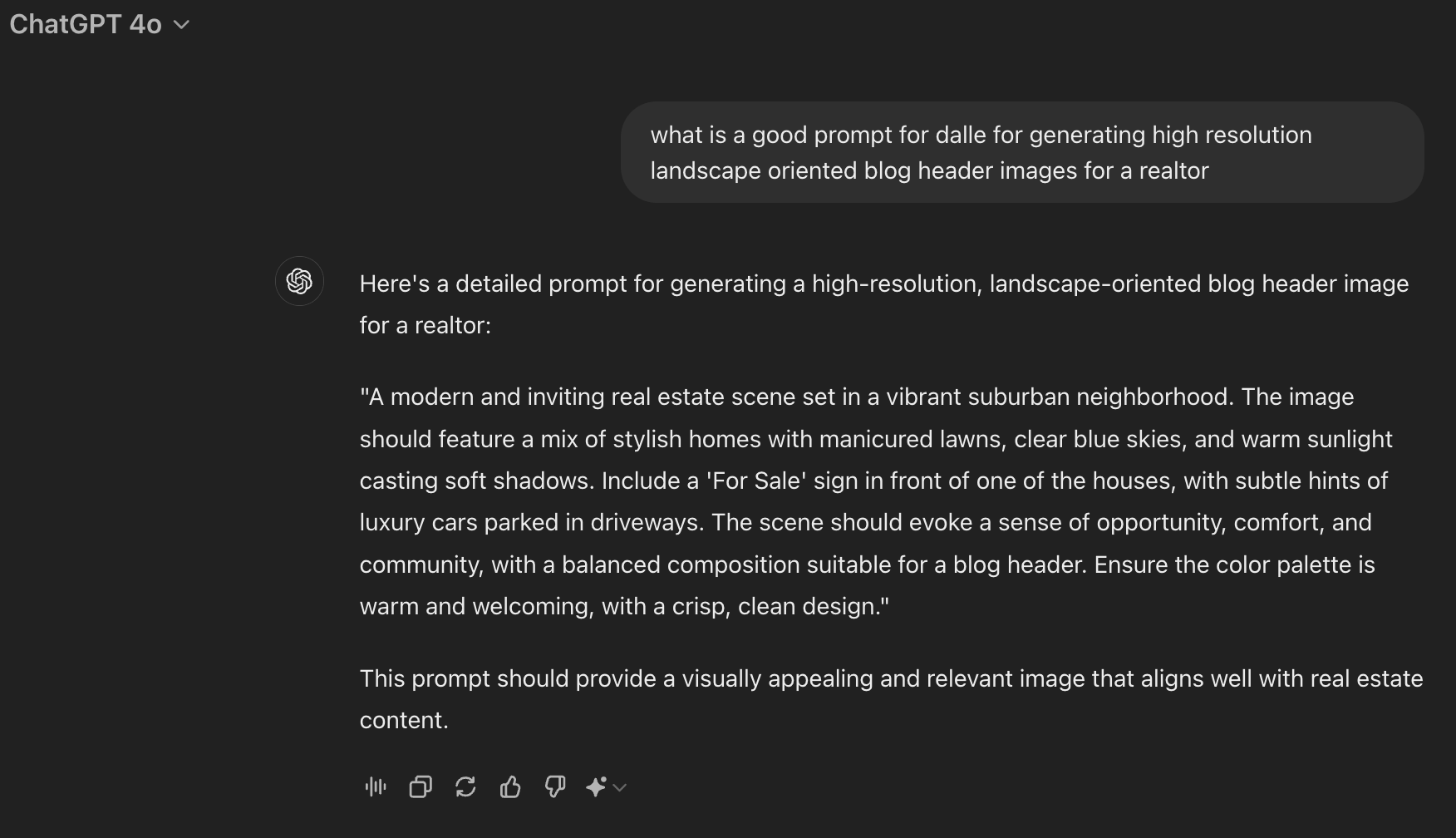
Copy and modify the suggested prompt as needed, then paste your customized prompt into a new chat to generate an image.
I want you to create a modern, inviting real estate scene in a vibrant suburban neighborhood. The image should feature a mix of stylish homes with manicured lawns, clear blue skies, and warm sunlight casting soft shadows. Include a 'For Sale' sign in front of one of the houses, with subtle hints of luxury cars parked in driveways. The scene should evoke a sense of opportunity, comfort, and community with a balanced composition suitable for a blog header. Ensure the color palette is warm and welcoming, with a crisp, clean design.
Edit a Previously Generated Image
While you cannot upload an image from your computer and edit it in ChatGPT—even if it was originally generated with ChatGPT/DALL-E—you can edit images from past conversations.
Look in the Chat History on the left sidebar of ChatGPT and locate and open the conversation that contains the image. Then, follow the steps below.
Create Variations of the Image
If you're not satisfied with ChatGPT's initial image, you can generate a variation that better suits your needs.
Any variations will retain the same theme as your original prompt but slightly differ based on your request.
Here are three ways to generate variations of the initial image:
-
Switch the model you're using from GPT-4o to GPT-4 or vice versa. GPT-4o is the latest and fastest AI model, whereas GPT-4 is the legacy model with the most intelligence.
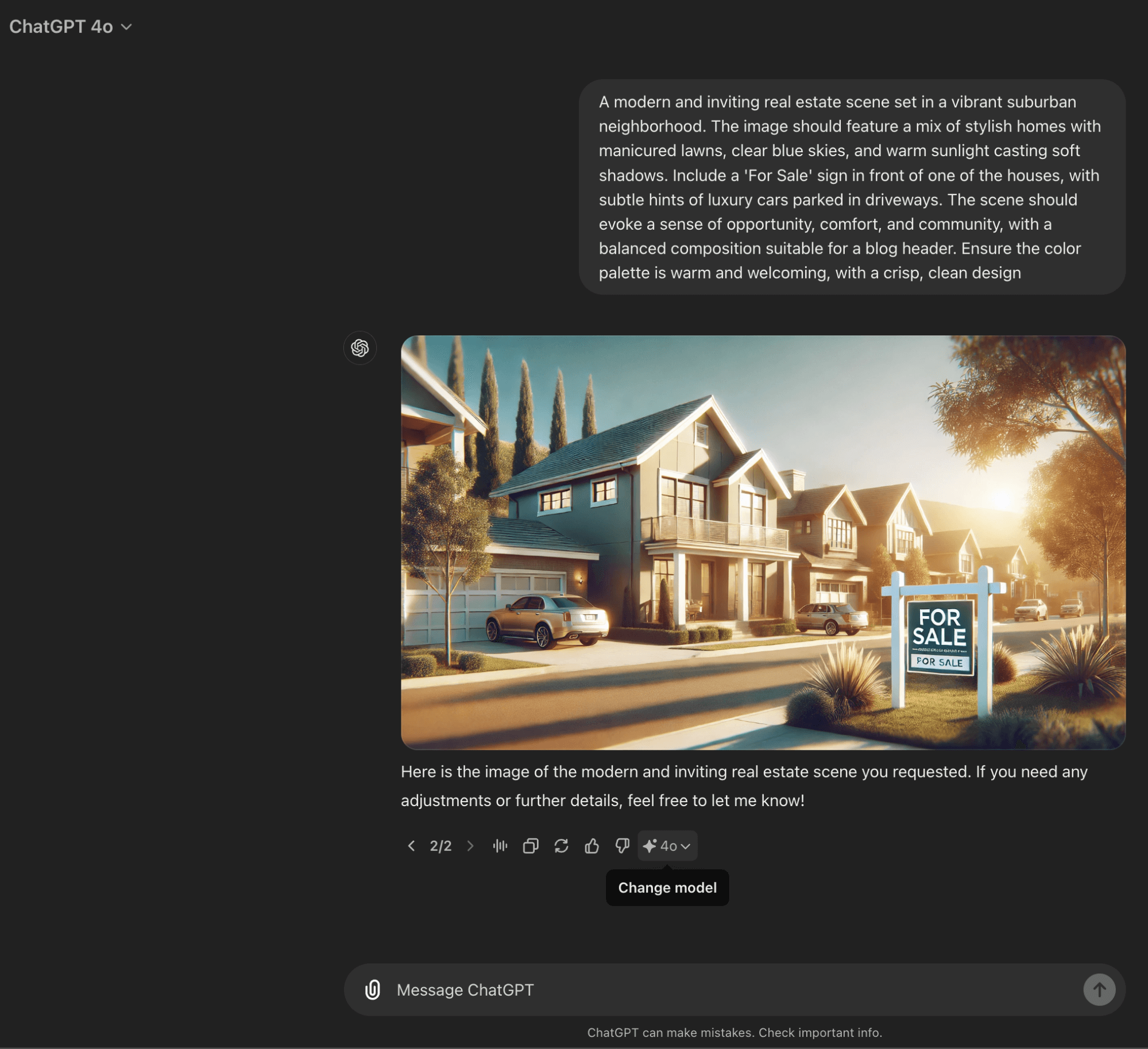
-
Revise the prompt in the same chat.
-
Revise the prompt in a new chat with the same or a different model.
When you have an image that is close to what you need, you can edit it without leaving the chat.
Edit the Image in ChatGPT
Once you have an image close to what you need, click on it to open the editing screen. In the upper right corner, you'll see four icons: Select, Save, Prompt, and Close.
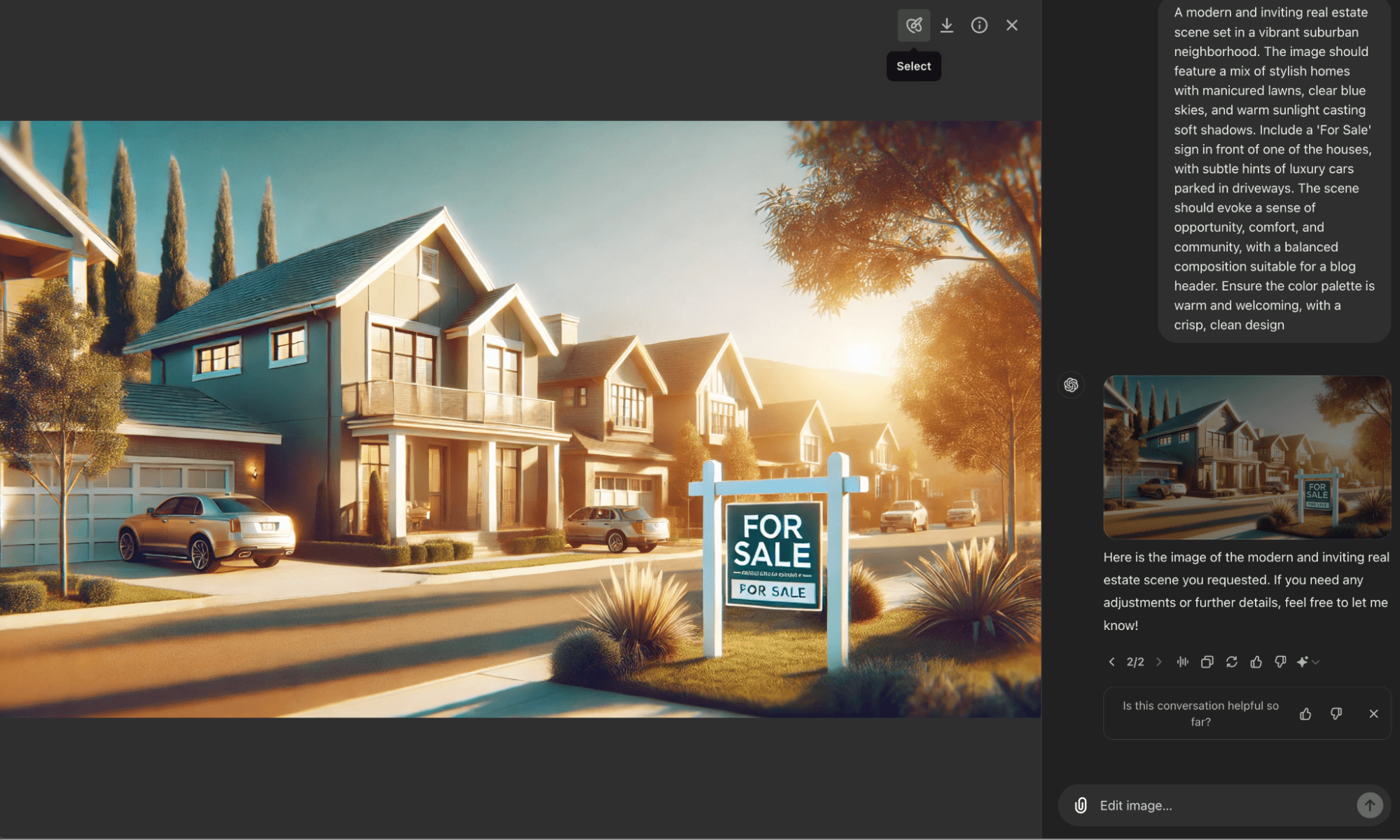
Click on Select, then highlight a specific area to edit, such as the text on a sign or a tree in the background.
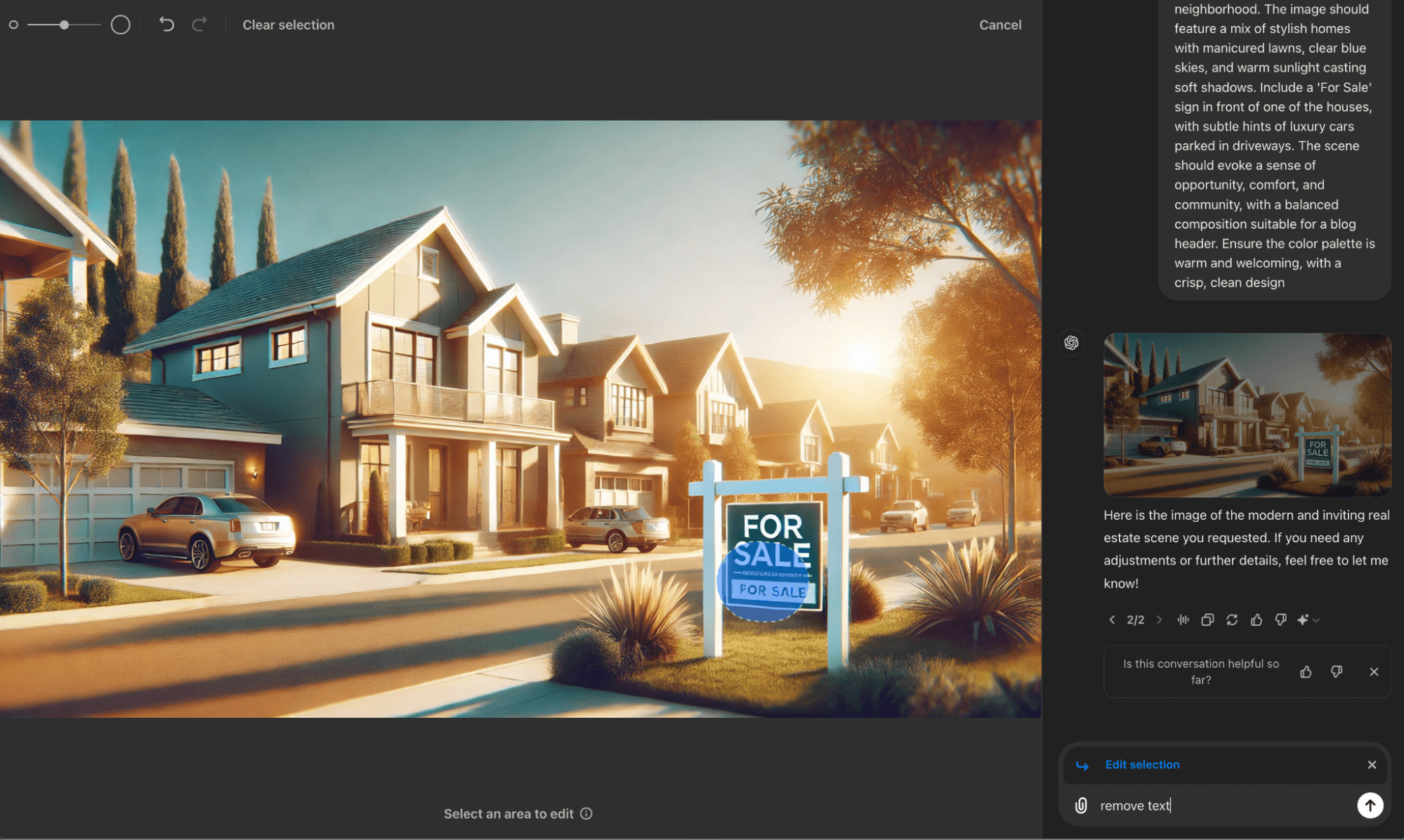
Now, you can give ChatGPT directions on what to edit in the selected area, such as changing the sign's color.
The sign is green and white. Please change the colors of the sign to blue and white.
Click on the newly edited image in the chat to replace the original image generated with the new revision in the editing window.
From here, you can continue in the same chat to select and modify other image elements or revise your prompt further as needed.
Pro Tip: Switch models to see whether the edits from GPT-4o to GPT-4 best suit your needs.
Download the Image
When you're happy with the image, click the Save icon to download it as a .WEBP file.
Once downloaded, you can rename the file as a .JPEG or import the image into another image editor and export the file in a suitable format, such as a .PNG.
Today's advice is provided with insights from Social Media Examiner's Editorial team.

How to Use AI Automation to Speed Up Your Work
In today's fast-paced digital world, it's easy to feel overwhelmed by work. That's why it's crucial to find ways to work smarter and save time.
Combining AI with automation tools is an unlock that can transform your workflows and free up time for more creative and high-value tasks.
For example, you could automate the process of creating a podcast episode or YouTube video. This might include using AI to research topics, generate outlines, and create social media posts based on the content. The automation tool would then connect these steps, automatically moving data between different platforms and triggering actions.
Ready to get started?
Triage Your Task Load
First, look for low-value tasks that drain your energy or take up a lot of time but don't require your personal touch. These are prime candidates for automation.
Now, choose a task and map out your workflow. Start with the end goal in mind and work backward to outline all the steps needed to complete the task.
Once you've documented your process, it's time to set up automation in a tool like Make.
Choose Your Trigger
The first step in setting up your automation is choosing a trigger—the event that will put your entire workflow in motion.
In Make, this trigger is represented by the first module in your scenario. For example, you might start your automation when a new file is added to a specific Google Drive folder, a voice note is sent to a designated Slack channel, a new row is added to an Airtable base, or an email with a specific subject line is received.
To set up your trigger in Make, click on the "+" icon to add a new module to your scenario.
Then, search for and choose the app you want to use as your trigger (e.g., Google Drive, Slack, Airtable, or Gmail). Once you've selected the app, you'll need to choose the specific trigger event from the options provided. For instance, if you're using Google Drive, you might select "New File" as your trigger.
Next, you'll need to authenticate with the service you're using.
After authentication, you'll need to specify the exact conditions that should initiate your automation. This might involve selecting a folder in Google Drive or a Slack channel or setting up filters for incoming emails.
Automate Your Remaining Workflow Steps
For each remaining step in your process, you'll need to configure the module in Make, specifying what data should be passed from the previous step and how it should be processed, connecting different tools and services as necessary. Examples of steps might include:
-
Using Slack for communication: Sending notifications or updates to team members
-
Employing Whisper API for transcription: Converting audio files to text
-
Utilizing Airtable for data storage: Storing generated content or tracking workflow progress
Open the Make scenario where you've already set up your trigger, and click the "+" icon after your trigger module to add a new action.
In the search bar, type the name of the app or service you want to use (e.g., Slack, Whisper API, or Airtable) and select the app from the list of results.
Next, choose the specific action you want to perform within that app. For example:
-
For Slack: "Send a message"
-
For Whisper API: "Transcribe audio"
-
For Airtable: "Create a record"
Configure the module by filling in the required fields. This usually involves connecting to your account for the service and selecting specific details like which Slack channel to post to or which Airtable base to use.
Now, it's time to map data from previous steps to the fields in your new module. Click the small "map" icon next to a field to do this. In the mapping interface, you'll see available data from previous steps. Select the appropriate item to pass that data to your new module.
Add any additional processing if needed. For example, you might use Make's built-in functions to format text or perform calculations.
Click "OK" to save the configuration for this module. Repeat these steps for each additional action in your workflow. Once all steps are added, click "Save" to save your entire scenario.
Finally, test your workflow by clicking "Run once" and watching the execution to ensure each step works as expected. Make any necessary adjustments and continue testing until everything works perfectly.
Today's advice is provided with insights from Rick Mulready, a featured guest on the AI Explored podcast.

The 'Go-To' Podcast for Marketers
If you're looking for fresh marketing ideas—or ways to improve what you're already doing—check out the Social Media Marketing Podcast.
For over a decade, we've been helping marketers like you navigate the constantly changing marketing jungle. And with over 625 episodes, you're sure to find tips, tricks, and strategies to improve your marketing.
Check out the Social Media Marketing Podcast now.

Creating Brand Video That Connect with Your Audience
Are you looking to strengthen your connection with your audience? A brand video might be the answer.
A brand video is a short, 2–4-minute video that tells the story of who you are and what you stand for. It's designed to create an emotional connection with your audience and help them see you as their trusted expert. Unlike other marketing videos, a brand video focuses on your values, personality, and mission rather than specific products or services.
Plus, brand videos offer these additional benefits:
-
They help you build trust faster with potential customers.
-
They speed up the time it takes for someone to decide to work with you.
-
They provide content you can use for years, saving you time creating new content daily.
Here's a simple process for creating brand videos that deliver results:
Understand Yourself and Your Audience
First, you have to understand your target audience deeply. Know their needs, challenges, and the words they use to describe their situation. This knowledge will help you craft a story that resonates with them.
Next, identify what makes you unique and why people trust you. Don't look to family and friends for this insight because you may get biased responses. Instead, ask your best clients what they love about working with you and look for patterns in their feedback to understand your strengths.
Finally, look for where your story intersects with what your audience needs to feel. This will help you choose stories that create an emotional connection and show how you understand and care about your audience's challenges.
Craft Your Story
When creating your brand video, you'll need to choose between two types of stories:
Overcome Story: This is when you've faced and overcome a challenge similar to what your audience is experiencing.
For an overcome story, focus on one main storyline and follow this simple framework:
-
Old normal: Describe your life before the challenge
-
Something happens: Explain the turning point
-
New normal: Show how you overcame the challenge
-
Mission: Pivot to how you now help others overcome similar challenges
Passion Story: This type is for when your background doesn't directly mirror your audience's experiences, but you're passionate about helping them.
For a passion story, you might include up to three shorter stories that illustrate your values and mission. For example:
-
A childhood anecdote about creating a mini-school and charging 25 cents to teach younger kids
-
Your experience in the corporate world and feeling drawn to entrepreneurship
-
How you realized you could help entrepreneurs build emotional connections through brand videos
When crafting your story, focus on details that will resonate with your audience, remembering your brand video isn't about telling your favorite stories about yourself. It's about sharing stories that will create an emotional connection with your audience. Ask yourself, "Will this story make my audience feel like I truly understand and care about them?"
Tips to Amplify Your Brand Video
Once you've created your brand video, use it in various places to maximize its impact:
-
Pin it to the top of your social media profiles.
-
Include it in your email signature.
-
Feature it on your website's homepage and "About Me" page.
-
Add it to your email welcome sequence for new subscribers.
-
Use it in direct message automations when someone follows you on social media.
-
Place it on your sales pages, especially in the "About the Instructor" section.
Remember, the goal is for people to see your brand video as soon as they connect with you or your business. This early connection will make all your other marketing efforts more powerful.
Today's tip is inspired by Mariana Henninger, a featured guest on the Social Media Marketing Podcast.
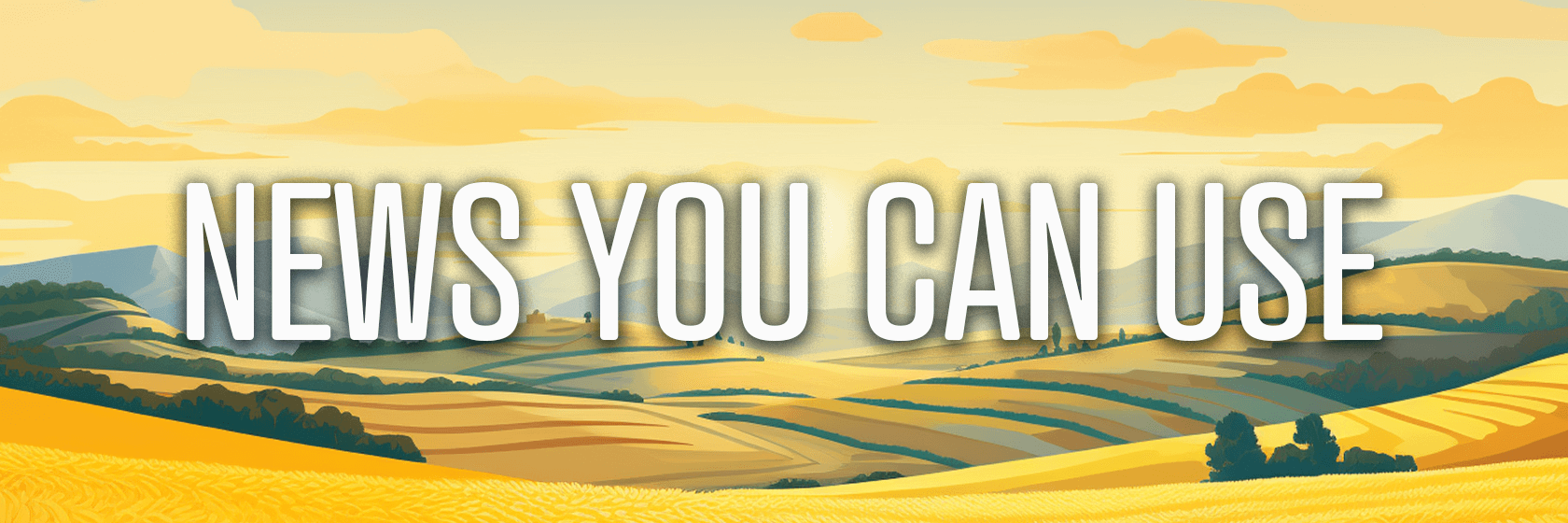
Anthropic Launches Enterprise Plans: The new offering includes an expanded 500K context window, increased usage capacity, and a native GitHub integration in beta. It also includes enterprise-grade security features such as single sign-on (SSO), role-based permissions, and administrative tools to protect data and team operations. Security controls include SSO and domain capture, role-based access with fine-grained permissions, audit logs, and SCIM for automated user provisioning, with some features becoming available in the coming weeks. Source: Anthropic
Instagram DM Enhancements: Instagram users will now have access to a sticker maker within the chat, allowing them to create reaction stickers from objects in photos from their library. Additionally, Instagram is introducing the ability to add stickers or draw on photos directly within the chat interface before sending them to friends. Previously, these editing tools were only available in the Stories composer, requiring users to save edited photos before sending them via direct message. Source: TechCrunch
TikTok Thoughts: Some users report that they can now share brief text-based "thoughts" within the app, displayed in a speech bubble-like format on the user's Stories bubble. Additionally, the thought is displayed on the user's profile image. Source: @jonahmanzano via Threads
Instagram Reminder Ads Updates: Meta expanded the functionality of the Instagram Marketing API with new features, such as the ability to display reminder ads on Instagram Reels, improved timing options for reminders, and the option to add events to ads optimized for thruplay or reach. Source: Meta
YouTube Promotions Goal: YouTube has launched a new "website visits" goal for its promotions feature globally. This update allows creators to easily set up ads directly on YouTube to drive traffic to their websites. Promoted videos can appear as Shorts, in-feed, or skippable in-stream ads, all labeled as "Sponsored." Creators can track the performance of these ads in YouTube Studio. While these promotions supplement organic reach, any subscribers or watch time gained from them won't count toward YouTube Partner Program eligibility. Source: Google
LinkedIn Quotes: LinkedIn has introduced a 'Share Quote' feature for its Newsletters and Articles. Source: Lindsey Gamble via Threads
YouTube CTV Ads: YouTube is testing a new advertising feature on its smart TV app. When users pause a video, an advertisement appears on the screen next to the paused content. The ads offer viewers the option to dismiss them or learn more about the advertised product or service. Source: Android Police
YouTube Add Yours: The sticker is now available to all YouTube users. Source: YouTube
What Did You Think of Today's Newsletter?
Did You Know?
Scooby-Doo Day first aired on this day in 1968. And Supernatural first aired on this day in 2005.
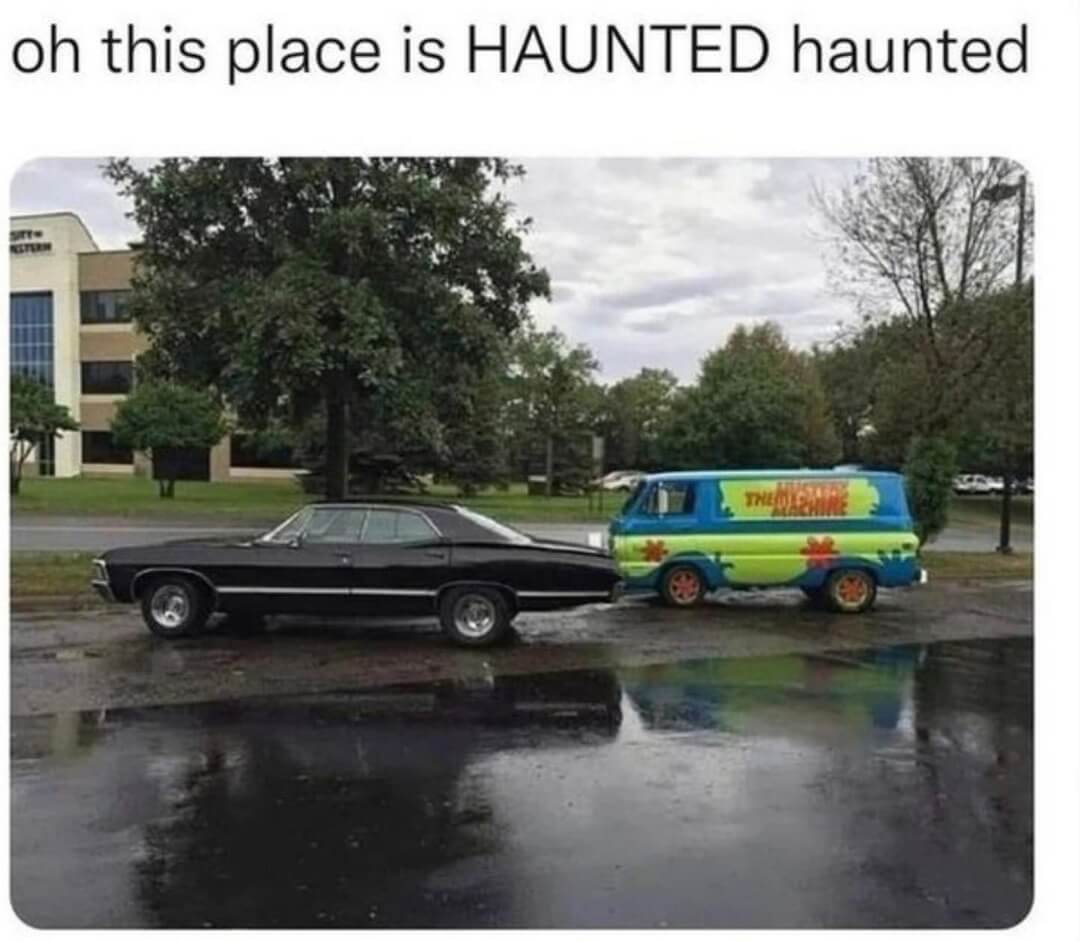
Michael Stelzner, Founder and CEO
P.S. Add
michael@socialmediaexaminer.com into your contacts list. Use Gmail?
Go here to add us as a contact.
We publish updates with links for our new posts and content from partners. Your information: Email:
tukangpostoemel@gmail.com Opted in on: 2021-09-06 17:20:47 UTC.