Today's Guide to the Marketing Jungle from Social Media Examiner... | Presented by |  |
It's Library Card Sign Up Month, Alluser! It's the best card you'll ever have.
In today's edition:
-
⚙️ Today's Tip of the Day is for AI automation
-
⏲️ Save time with templates and ChatGPT
-
🧐 How to get enhanced images from Midjourneyr
-
🎓 Linkedin features to use today
-
Facebook rolls out ads features
-
LinkedIn Ads updates
-
🗞️ Additional industry news from Gemini, Instagram, TikTok, and more
Editor's Note: Saturday is the LAST day to get our FREE AI Training

Whether you're using AI to create written content or images, one thing to remember is that it all needs a human review. That's simple when you're generating things manually, one at a time. But if you're automating your AI processes, how do you make it happen?
Implement Automated Approval
To ensure that every piece of content goes out after a human review, it's a good idea to set up approval checkpoints in your process where you can review and approve content before it's published.
This process can be achieved using a database like Airtable and an automation tool like Make.
First, create a Status column in your database with options like "Pending," "Approved," and "Rejected."
In your Make scenario, add a step that checks this status, and use conditional logic to proceed only if the status is "Approved." You can also set up notifications to alert you when there's content to review.
Easy-peasy!
Today's tip was inspired by Rick Mulready, a featured guest on the AI Explored podcast.
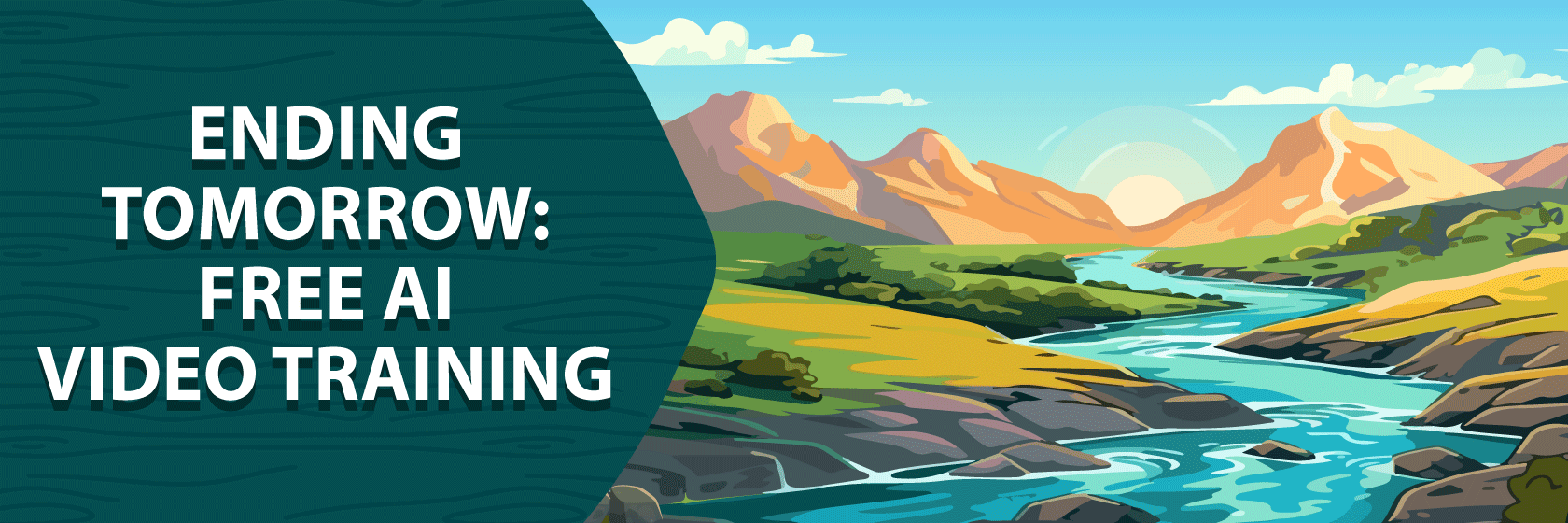
Unlock Your Creativity and Boost Your Productivity with AI
Click below to receive exclusive FREE video training packed with actionable AI techniques you can instantly put to work to help you be a better marketer.
Taught by Michael Stelzner, founder of Social Media Examiner, you'll discover how to use AI to conduct and analyze research, write persuasive sales copy, and more!
NOTE: Saturday is the last day to get access.
Yes, I'm ready for free AI training!
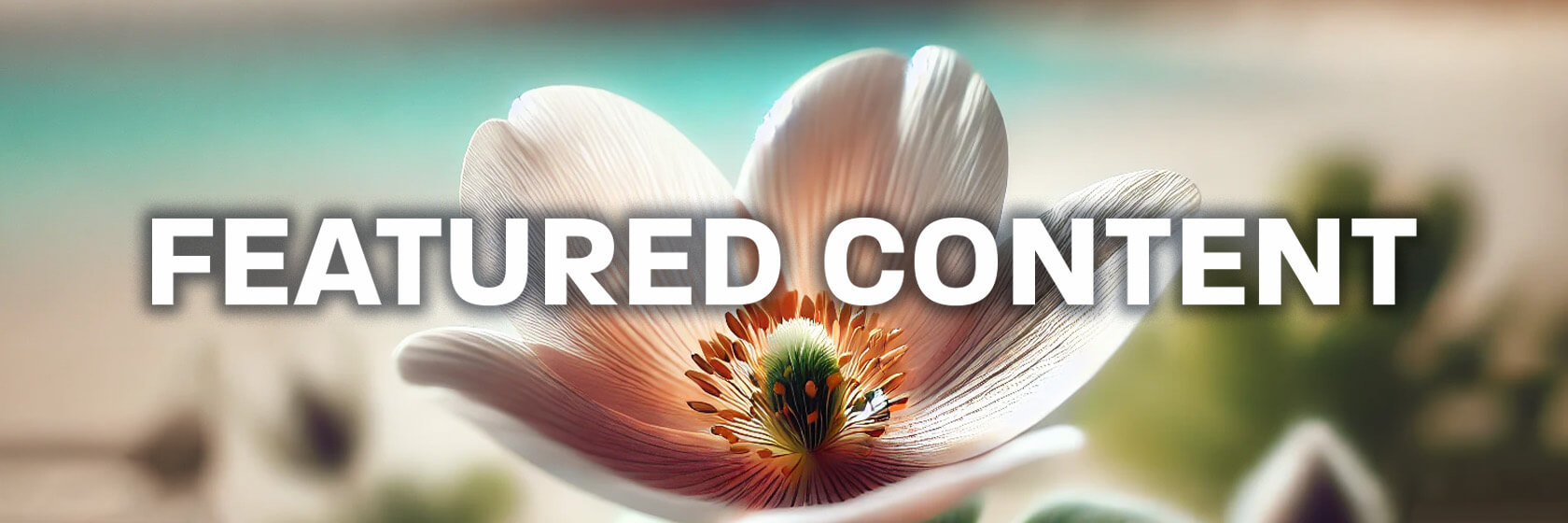
How to Create and Use a Template for ChatGPT: A Step-by-Step Guide
Do you use ChatGPT to assist with the same tasks on a regular basis? Wish it wasn't so difficult to keep track of the prompt that gave you the best results?
Creating templates with a structured prompt format for your routine tasks will allow you to generate the desired results quickly.
In addition, templates will ensure you and your team get consistent, higher-quality output from ChatGPT.
Follow these steps to create and use prompt templates for recurrent ChatGPT tasks.
First, choose a specific task you want to complete with your prompt. For example, you want ChatGPT to draft a LinkedIn post about a piece of news.
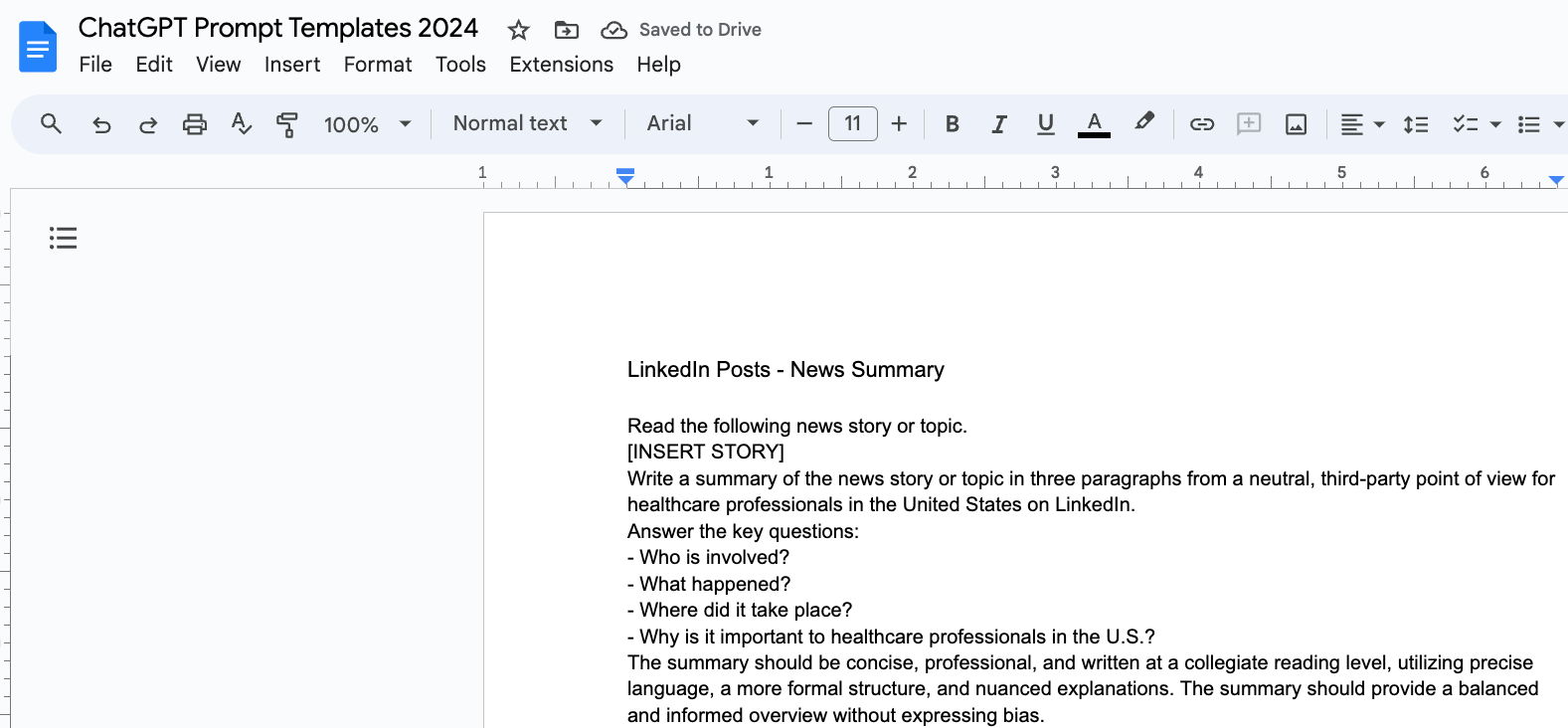
Next, open your text editor, word processor, or note pad and create a new document. In this document, write the prompt for ChatGPT to complete your task.
If you're stuck, review OpenAI's documentation on prompting strategies, and then ask ChatGPT to help you write an effective prompt by describing the goals of your task.
With your prompt documented, you can copy the prompt template and paste it into a new ChatGPT chat.
Next, add a sample news story and test the prompt template to ensure the results are as expected.
If the results aren't what you expected, modify the prompt template as needed to generate the output you need from ChatGPT.
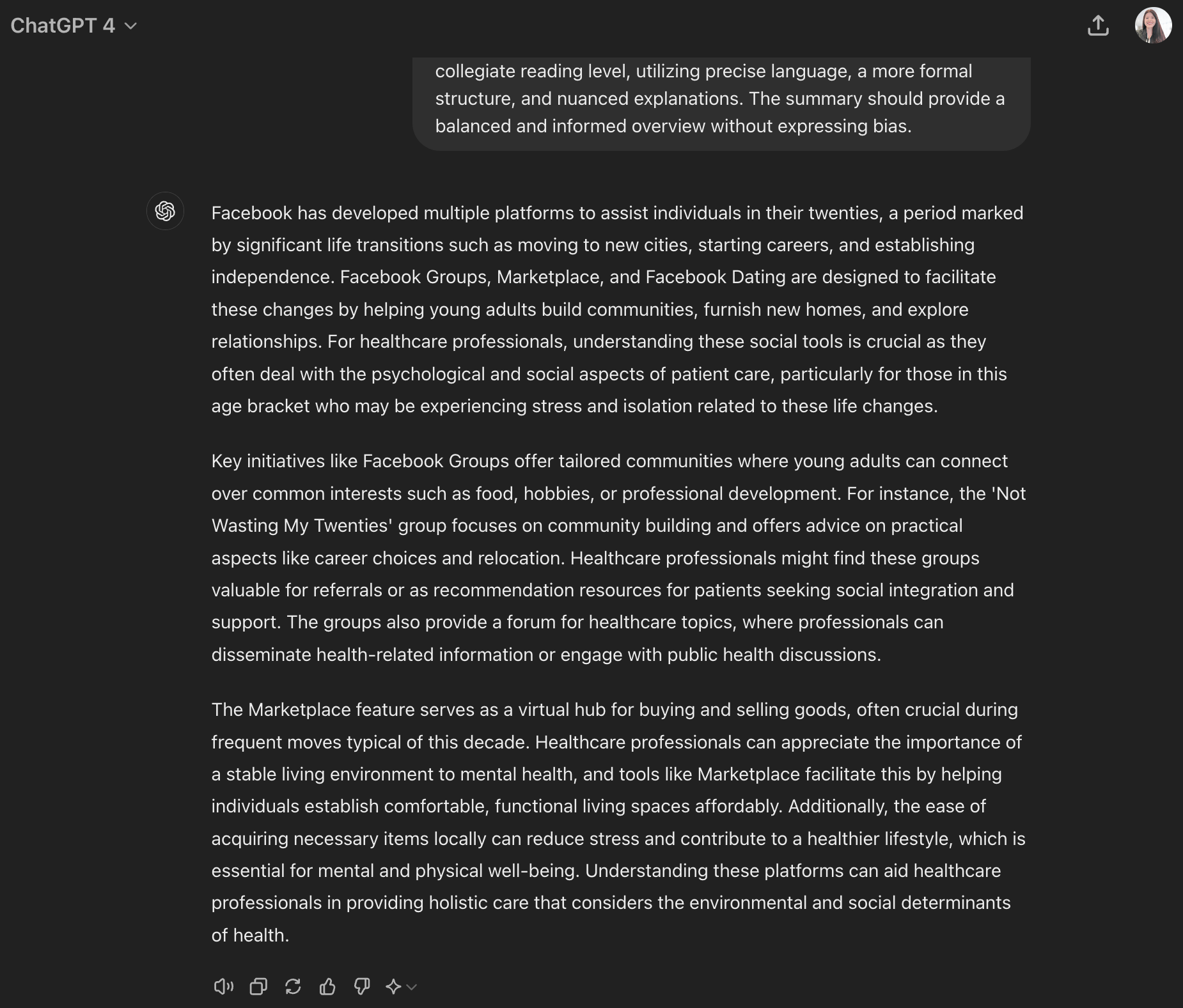
When you're happy with the results, you can store your adjusted prompt in your preferred knowledge management app so you can use it again and again.
Save Your ChatGPT Prompt Template
Although you can't save a template directly in ChatGPT yet, these methods make it easy to manage templates and use them efficiently whenever you need them.
To save this prompt as a template, you can choose one of these options depending on where you want to store and reuse it:
External Document
-
Create a document (e.g., in Google Docs, Microsoft Word, or any note-taking app like Notion or Evernote).
-
Store the template there and refer to it whenever you want to use it with ChatGPT.
-
Copy and paste the prompt template into ChatGPT when you want to apply it.
Clipboard Manager
-
Use a clipboard manager like ClipboardFusion, Ditto on Windows, or Paste on Mac.
-
Save the template text in your clipboard manager, allowing you to paste it into ChatGPT as needed.
Browser Extensions
Bookmark the Template
Check Your Custom Instructions
If you or others on your team have Custom Instructions setup in ChatGPT, those instructions may affect the output of your ChatGPT prompt template.
To check your account's Custom Instruction settings, click on your profile image in the upper right corner, then click on Customize ChatGPT.
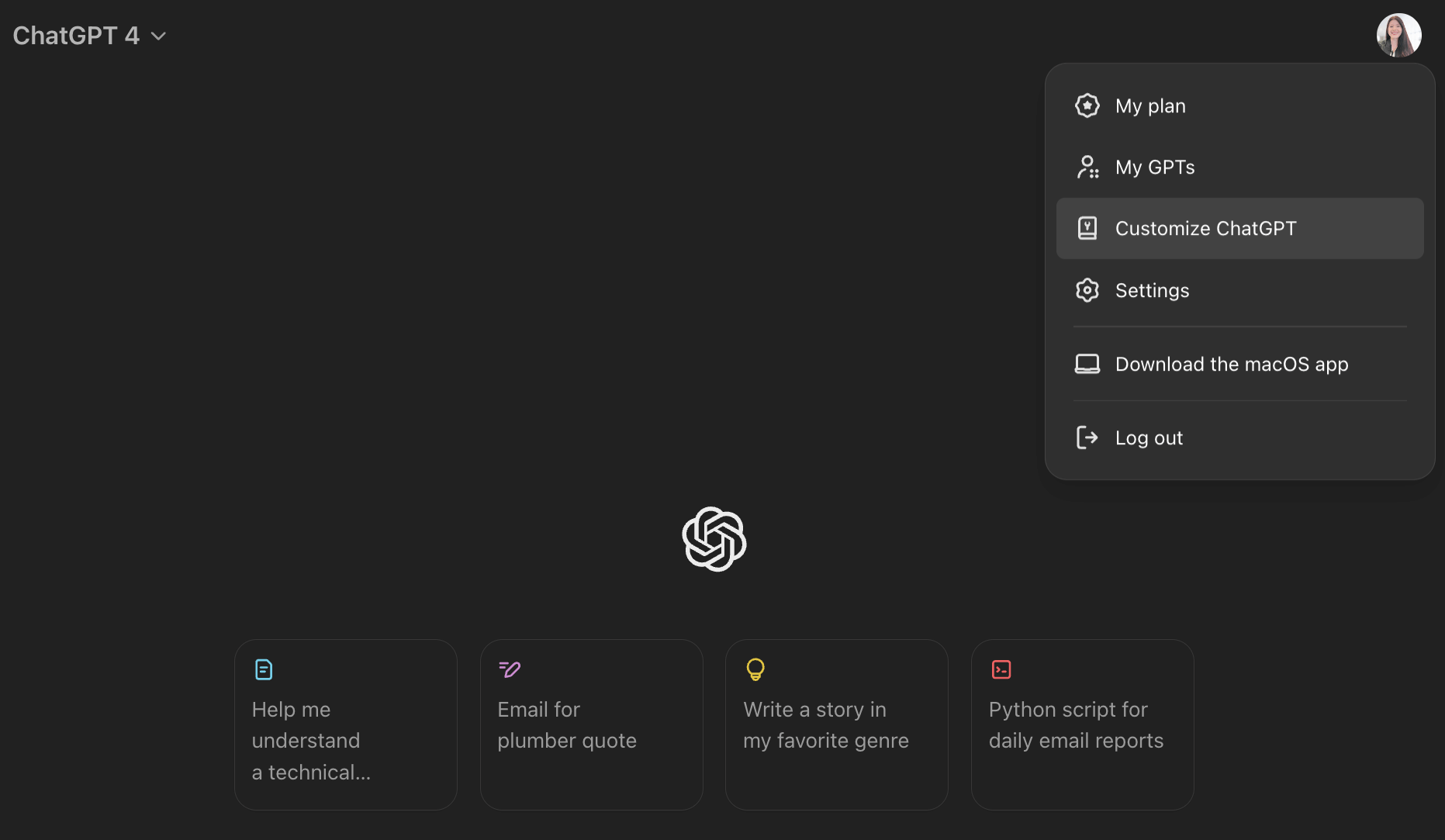
Today's advice is provided with insights from Social Media Examiner's Editorial team.
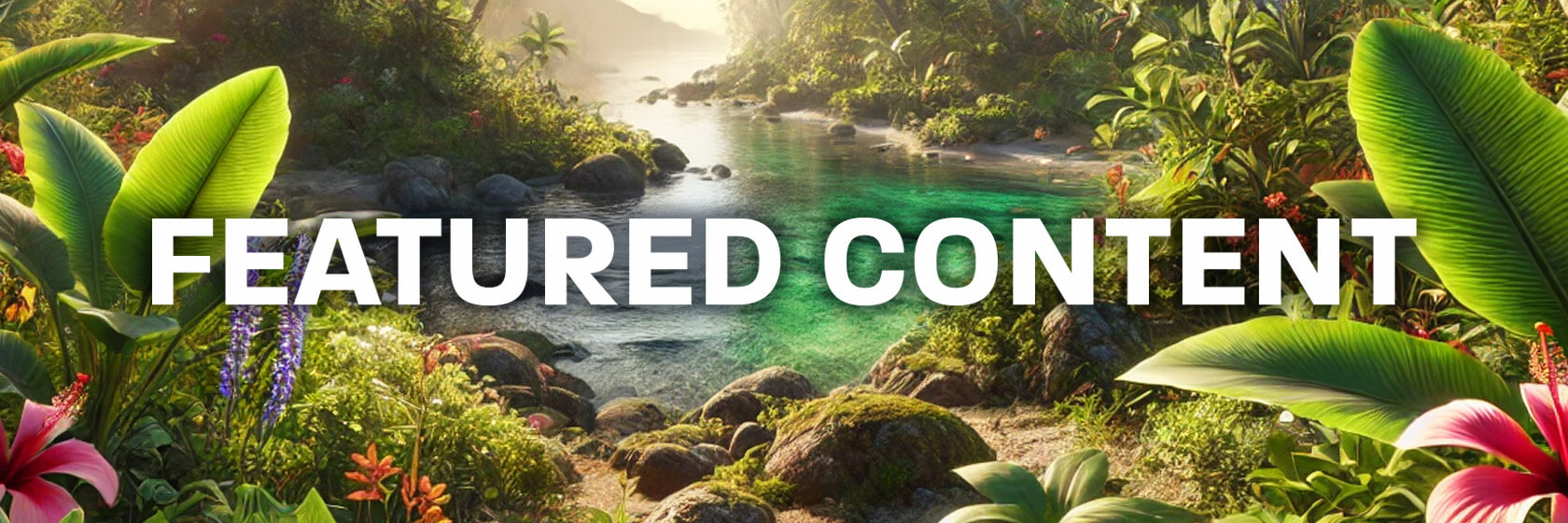
6 Advanced Prompting Techniques for Refining Images in Midjourney
Want to take your AI image creation to the next level? Wondering how to take your Midjourney images to the next level?
4W1H Prompt Framework
The "4W1H" format will help you develop effective prompting to create stunning images with AI. It comprises five elements in an easy-to-model prompt framework.
A comic book image in the style of Alex Ross of a bearded man sitting in a recliner smoking a corncob pipe in the 1940s. High contrast.
To improve your 4W1H prompt language even more, use natural language instead of keyword stuffing, and avoid terms like "4K" or "ultra-realistic" - they're not necessary with Midjourney. You can upscale your image to higher quality using the U1, U2, U3, and U4 buttons.
Act as a professional photography prompt generator that accepts visual descriptions and outputs a detailed paragraph that I can copy into my diffusion model. Include a variety of photography-related terminology, including the description of the exact Zeiss lens you use and, most importantly, a description of the volumetric lighting.
Pro Tip: You can also specify an artist's style for unique looks (e.g., "in the style of Alex Ross").
Now that you know how to get your initial images--Midjourney will deliver four versions, you can enhance them. Midjourney offers a range of advanced techniques and features that allow you to refine and enhance your generated image.
Advanced Image Generating Prompts
To begin with, after the initial generation, you can create variations of your chosen image using the V1, V2, V3, and V4 buttons. Then, you can apply any of the following edit features.
Aspect ratio control is another important feature. It allows users to specify custom dimensions using the "--ar" command followed by the desired ratio (e.g., "--ar 16:9" for a widescreen format).
One of Midjourney's most powerful features is its ability to zoom and pan within generated images. You can expand compositions with commands to zoom out or pan in different directions.
Character references are another valuable tool in Midjourney. Uploading reference images using the "C-ref" command allows you create consistent characters or adapt real people to different scenarios. This feature is handy for branding and marketing materials that require consistent character representation across multiple images.
In-painting is a feature that allows you to edit specific areas within an image selectively. For example, you can use it to fix poorly generated hands in an image.
The "--style raw" command removes Midjourney's automatic beautification, resulting in images that more closely resemble photographs.
Midjourney also includes a useful "/describe" function. You can upload an existing image and use this command to get a detailed description, which can provide better prompts for future image generations. This feature can be particularly helpful if you want to recreate or iterate on existing images.
Today's advice provided with insights from Jeff Sieh, a featured guest on the AI Explored podcast.

The Solution to Your Marketing Challenges!
We hear it all the time at Social Media Examiner. Marketers say they wish there was an easy way to learn the latest strategies.
Fortunately, there is a way—by attending Social Media Marketing World.
It's better than going back to school, avoiding boring lectures, and of course dreaded homework assignments.
Instead you'll spend three fun days discovering what's working—while getting to know other marketers who are facing the same struggles you are.
Oh, and did we mention it takes place in beautiful San Diego? Get your ticket today to get the best pricing.
I'm ready to learn—and have fun.

New LinkedIn Company Page Features
LinkedIn company pages have undergone significant changes recently, offering new opportunities for B2B marketers to enhance their brand presence and engage with their audience.
Keep reading to learn how to make the most of past and present LinkedIn features in the coming year.
New Layout and Admin Features
LinkedIn has completely revamped the company page layout, making it more user-friendly for admins and visitors. This redesign addresses previous issues where settings and features were difficult to locate, often buried in multiple menus.
The new admin view includes four enhancements:
-
A left-hand menu for easy access to settings, events, newsletters, and page updates
-
A "Today's Actions" section highlighting tasks like responding to comments and engaging with pages your page follows
-
Quick access to analytics and performance tracking
-
A dedicated feed showing posts from pages you follow as a company
Enhanced Engagement Capabilities
One of the most significant changes is the ability for company pages to comment on other users' posts.
LinkedIn has also introduced an "identity switcher" feature, allowing page admins to quickly switch between their personal profile and company page when commenting on posts in their home feed. This makes it easier for brands to engage in conversations and maintain a presence across the platform.
When commenting as a brand, personalize responses by adding your name (e.g., "—Mike") to maintain a human touch.
Pro Tip: Don't overuse this feature. Be mindful of adding value to conversations and avoiding spam-like behavior, especially on competitors' posts.
RSS Feed Integration
LinkedIn now allows company pages to connect RSS feeds from blogs, podcasts, and YouTube channels. This integration automatically creates draft posts when new content is published, simplifying content sharing and cross-promotion.
Key benefits of this feature include:
-
Automated reminders to share new content across platforms
-
Simplified process for cross-promoting content from various channels
-
Timesaving for page admins by reducing manual post creation
LinkedIn Newsletters
Perhaps the most exciting development is the introduction of LinkedIn newsletters for company pages.
This tool has the potential for rapid audience growth and offers numerous benefits for B2B marketers:
-
The ability to build a subscriber base directly on LinkedIn
-
Notifications are sent to subscribers for each new issue (either through the LinkedIn notification system or email, depending on user settings)
-
Potential for significant initial reach, as your first newsletter is sent to all page followers
-
Opportunity for in-depth thought leadership content
-
Integration of various media types (images, podcasts, videos)
-
Indexing by Google, increasing off-platform discoverability
While newsletters can be sent as frequently as desired, it's wise to pay attention to audience engagement and unsubscribe rates to determine your optimal frequency.
Today's advice is provided with insights from Michelle J. Raymond, a featured guest on the Social Media Marketing Podcast.
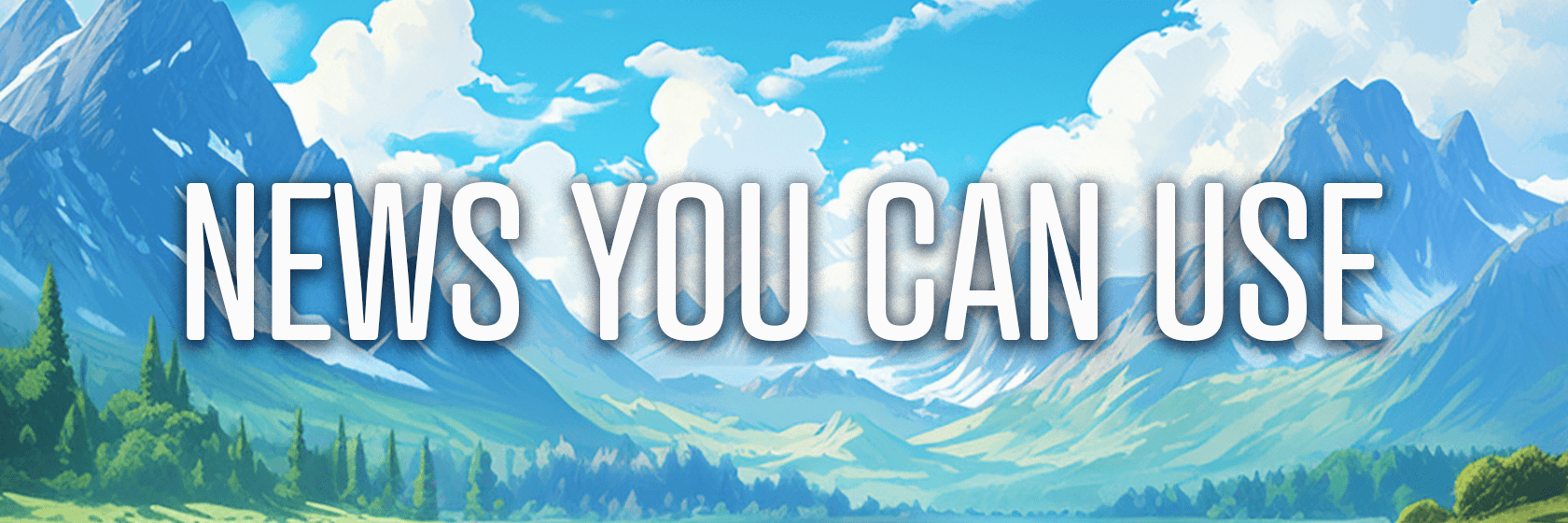
Gemini Live: Google's voice-activated AI assistant is now rolling out to non-paying users on Android devices. This feature allows for dynamic conversations where the AI can interrupt and redirect responses in real-time. Users can access Gemini Live through a new circular waveform icon with a sparkle in the bottom-right corner of the Gemini overlay or full app. The interface includes "Hold" and "End" buttons, and users can continue using their phone or lock the screen because Gemini Live operates in the background. In addition, 10 new voices can be previewed and selected in the Gemini settings. Source: 9To5Google
Meta AI Labeling: Next week, Meta is implementing changes to how it labels AI-edited content across its platforms, including Instagram, Facebook, and Threads. The company's "AI Info" tag will now be placed in a menu in the top-right corner of images and videos that have been manipulated using generative AI. Users can access this menu to check for AI information and learn about any adjustments made to the content. The company will continue to display the "AI Info" label for content detected as generated by AI tools, whether through industry-shared signals or user self-disclosure. Source: Meta
New Facebook Ads Features: Meta announced updates for the holiday season, including the ability to highlight promo codes directly within ads, making it easier for customers to apply discounts and potentially increasing purchase likelihood. The company is also testing personalized discounts and first-purchase offers, with plans to extend these features to Instagram Reels. In addition, Facebook has enhanced its reminder ad functionality. Advertisers can now use these ads to direct users to mobile apps for in-app purchases and send more frequent notifications about upcoming events, product launches, or sales. Finally, the platform has introduced site links, allowing businesses to incorporate multiple landing pages within a single image or video ad on Facebook Feed. Source: Facebook
Instagram "Add Yours" Stories: The platform added a dedicated tab for Add Yours stickers in the Stories templates section of the creation flow. Source: Lindsey Gamble via Threads
Threads Profile Codes: The platform has rolled out QR codes for profiles to enable easy sharing of your presence. View your profile, then tap the Share Profile tab to find yours. Source: Social Media Examiner Editorial
TikTok "Delete and Re-Edit": Some users editing in the app report that they see an option to undo all edits made to a newly uploaded video instead of having to delete the entire video and start over. Source: Owen Willis via LinkedIn
LinkedIn AI Training: Members can now opt out of having their data and content used to train the platform's generative AI model. Source: LinkedIn
LinkedIn Ads Updates: The platform announced enhancements to its advertising features. First, brands can use Thought Leader ads to sponsor a member-authored newsletter. Next, advertisers can optimize lead generation campaigns to target leads who meet specific criteria pulled directly from their CRM data. Finally, an enhanced self-serve invoicing system allows businesses to apply for monthly invoicing once and link multiple ad accounts to a single payment method. The new system also enables users to directly edit invoice settings like PO numbers and recipients without filing support tickets, streamlining the entire billing process for LinkedIn advertising. Source: LinkedIn
New LinkedIn Ads Metric: Campaign Manager now reports on Audience Penetration to show "the percentage of your target audience that your ads have successfully reached." Source: LinkedIn
Threads' Carousels: "You can now post up to 20 photos or videos in a carousel on Threads." Source: Threads via Threads
YouTube Features: The platform recently announced several updates. One is Hype, a feature that will let viewers boost videos less than a week old from creators with under 500,000 subscribers up to three times weekly. AI-powered dubbing will soon be available in French and Italian, and Communities–a dedicated space that lets creators maintain control over their content and brand while fostering meaningful community-led engagement is testing on a handful of channels. In addition, Shopping has expanded to Indonesia and will open up to Thailand and Vietnam soon. Source: YouTube
What Did You Think of Today's Newsletter?
Did You Know?
The banjo was invented in the Caribbean by West Africans in the 17th century.

Michael Stelzner, Founder and CEO
P.S. Add
michael@socialmediaexaminer.com into your contacts list. Use Gmail?
Go here to add us as a contact.
We publish updates with links for our new posts and content from partners. Your information: Email:
tukangpostoemel@gmail.com Opted in on: 2021-09-06 17:20:47 UTC.