Alluser, yesterday was National Wear a 🪠 Plunger on Your Head Day…
But 🤷 why, though?
This newsletter is brought to you by the 10th annual Social Media Marketing World.
In today's edition:
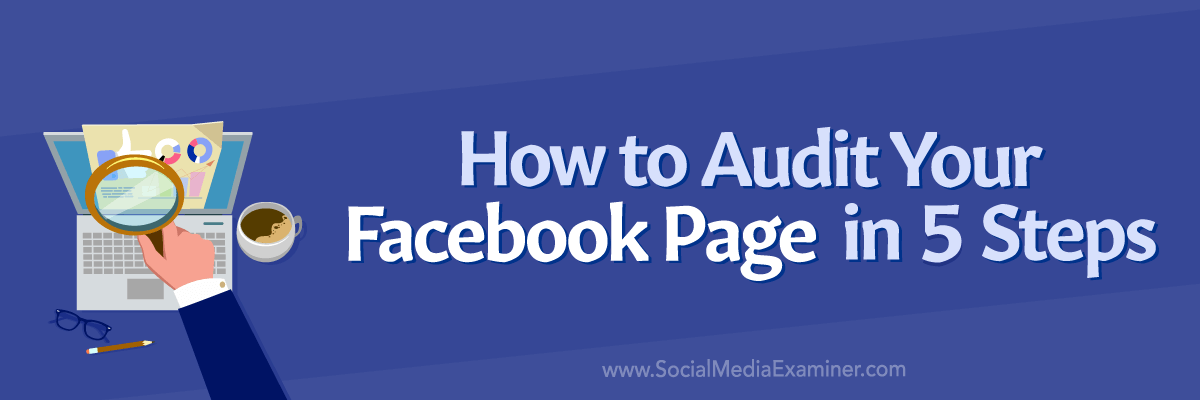
Plus, we'll cover:
- More sales from Instagram
- Rank #1 on Google
- NFT business models
But first, a word from our sponsors:
How To Build Essential Customer Personas
When was the last time you created or revised your buyer personas? A clear view of your ideal customer directly impacts your marketing strategy and overall business success. With templates from Semrush, you'll learn how easy it is to create and share data-backed profiles that drive growth.
🤷 Worried about your marketing results, Alluser?
You're not alone. With all the recent changes, many of your peers feel frustrated or overwhelmed. Three days of incredible training at Social Media Marketing World will help you get ahead. Grab your ticket today.
Thinking of attending a marketing conference? Click here to discover five insider tips to help you choose a great event.
How to Audit Your Facebook Page
Need to archive outdated and irrelevant content?
On Facebook, the option isn't as easy to find. Since Facebook pages don't have the same aesthetic concerns or capabilities as Instagram accounts, archiving Facebook content may not even seem immediately necessary.
So why should you archive Facebook content? Here are a three reasons to consider it:
1. Some of the content on your page is outdated or irrelevant. To keep your page uncluttered and easy to navigate, you can archive content that no longer applies.
2. Select posts and reels aren't relevant now but you may need them again—such as when you relaunch a promotion. You can archive content that you plan to restore.
3.Your organization is a government agency or another public institution that needs a record of social media content. Rather than deleting content, you can archive it.
It's important to note that once you archive content from your Facebook business page, you can no longer access insights. Plan to export insights before archiving, or in a pinch, restore the content temporarily to view the original analytics.
Archiving Facebook content can be tricky since the workflow currently appears only in the Facebook mobile app. To get started, open the app and switch to your organization's Facebook page. Then navigate to your business page.
Go to the Posts tab and select a post you want to remove from the feed. Tap the three dots in the upper-right corner and select Move to Trash. You'll see a notification confirming that the post will go from your page's feed into the trash for 30 days.
To access the content you've removed from your Facebook page, go back to the page and tap the three dots to open the page menu. Then tap Archive. Here, you'll see tabs for your page's trash and archived stories.
Tap Trash to review the content you've removed. From here, you can tap to select one or more posts or reels. Then tap the Archive button in the lower-left corner. This action moves content from the trash—which is automatically deleted after 30 days—to an archive that preserves content.
When you archive rather than delete page content, you essentially keep a permanent record of it. That means you can still see the content exactly as it appeared in your feed, including the engagement it generated.
Archiving isn't your only option. You can also select items to restore from the trash back to your Facebook page. Alternatively, you can tap the three dots in the lower-right corner to access the Delete button, which permanently removes the content from your account.
Prefer to manage content on desktop?
Open Facebook in a desktop browser and switch to your page. Navigate to your page and click the three dots to open your page menu. Select Story archive. Then use the left-hand sidebar menu to review items in the trash.
From this desktop interface, you can archive, trash, or restore removed items. But it's important to note that you can't currently remove items on desktop. When you open the menu for a post, the only relevant option you'll see is Delete, which permanently removes the content from your account immediately.
To find four more audit steps, read the full article.
And here is more great content for you:
Michael Stelzner, Founder and CEO
P.S. Add
michael@socialmediaexaminer.com into your contacts list. Use Gmail?
Go here to add us as a contact.
We publish updates with links for our new posts and content from partners. Your information: Email:
tukangpostoemel@gmail.com Opted in on: 2021-09-06 17:20:47 UTC.